Java Install
Downloading the JDK installer
https://www.oracle.com/java/technologies/downloads/
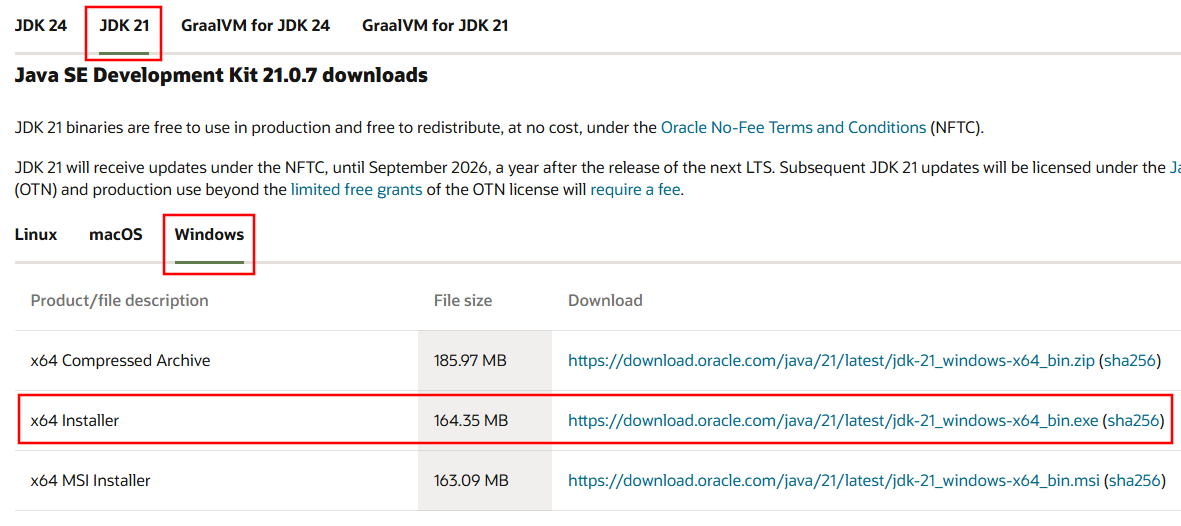
Run the JDK Installer.
You can complete the installation simply by clicking the Next button.
The installed JDK directory is C:\Program Files\Java\jdk-<version>.
Environment Variable
Click Start, then Control Panel, then System.

Select the Advanced tab, then Click the Environment Variables button.
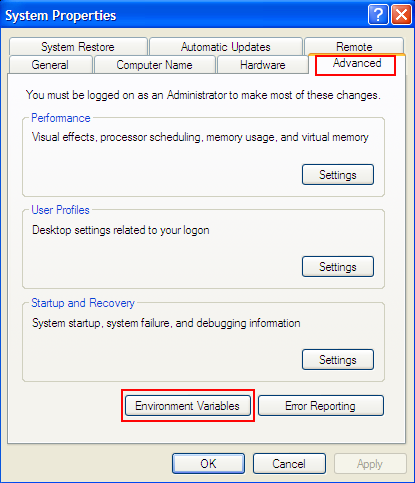
Click the New button in User Variables.
Creates a new environment variable named JAVA_HOME in User Variables.
The value of JAVA_HOME is the installation directory of the JDK.
To obtain the correct value, use Windows Explorer.
| Variable name: | |
| Variable value: |
Click the New button in User Variables again.
Creates a new environment variable named Path in User Variables.
The value of Path is %JAVA_HOME%\bin.
(If the Path variable already exists, add the bin directory of the JDK to the Path)
| Variable name: | |
| Variable value: |
- Path
-
OS adds the user Path's value to the xystem Path.
OS looks for executables in the system variable Path.By adding the JDK's bin directory to the Path variable, you can run Java executables (javac.exe, java.exe, jar.exe, etc.) from any directory.
C:\Users\John>javac Test.java
If you do not set the Path variable, you need to move to the directory where the executable program is located, such as:
C:\Program Files\Java\jdk-21.0.1\bin>javac C:\Users\John\Test.java
Run the following command in the command prompt to confirm the Path variable.
C:\Users\John>echo %PATH%
-
The Semi-colon separates the Path variable's values in Windows.
The colon separates the PATH variable's values in Unix and Linux.
Test
Run the following command:
C:\Users\John> notepad Test.java
After saving the file, type:
Test.java
public class Test {
public static void main(String[] args) {
System.out.println("Hello World!");
}
}
Compile and run:
C:\Users\John> javac Test.java C:\Users\John> java Test Hello World!
- javac' is not recognized as an internal or external command, operable program or batch file.
- If the above error occurs when running javac Test.java, execute "echo %PATH%" and check if the value of the Path variable includes the bin directory of the JDK.
- Exception in thread "main" java.lang.NoClassDefFoundError: Test
-
The above error occurs when Java cannot find the Test.class file. You may get this error when you run "java Test" from a directory that doesn't have a Test class file. To run from a directory where the class file does not exist, use the -cp option of java.exe.
C:\Program Files>java -cp C:\Users\John Test
"C:\Users\John" is the directory where Java class files locate.
"Test" is the Java class file to run. You must remove the extension of the file.
Editor
Until Package and Modifiers,
it is better to use a simple editor such as editPlus and Notepad++.
After you finish the Package and Modifiers, use Eclipse.
