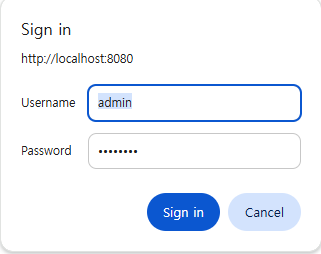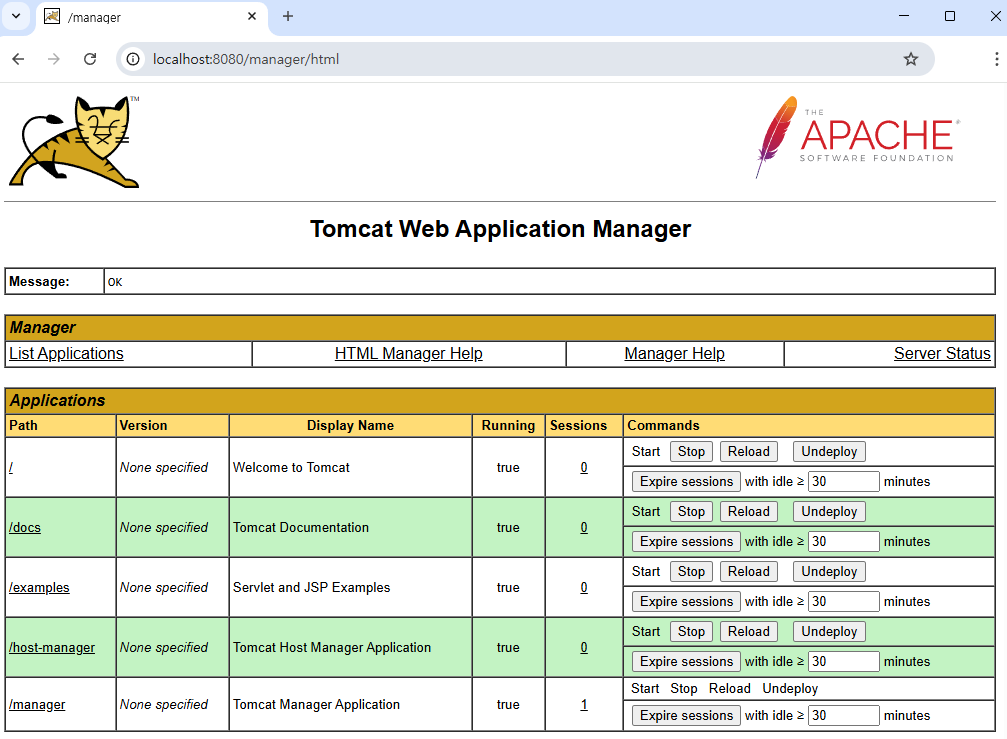Tomcat Install
On Windows systems, download the Windows zip file from the following address:
http://tomcat.apache.org/download-11.cgi
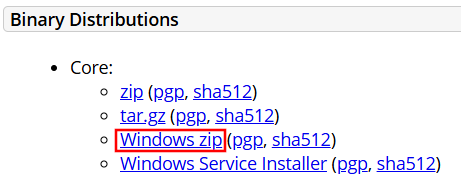
Unzip the downloaded file and move the created directory to a location of your choice.
Run Tomcat.
C:\apache-tomcat-11.0.6\bin> .\startup.bat
Visit http://localhost:8080.
If you see a cat, installation is a success. The screen showing the cat is the homepage of Tomcat's ROOT application. The location of the ROOT application is CATALINA_HOME/webapps/ROOT.
Stop Tomcat.
C:\apache-tomcat-11.0.6\bin> .\shutdown.bat
Tomcat administrator
To set the Tomcat administrator's name and password, open the tomcat-users.xml in CATALINA_HOME/conf directory to add the followings.
<user username="admin" password="must-be-changed" roles="manager-gui" />
Change must-be-changed to the desired value.
CATALINA_HOME represents the root directory of your Tomcat installation.
C:\apache-tomcat-11.0.6
Restart Tomcat.
Visit http://localhost:8080/manager