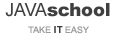Main menu styling
Create a foider named images and save the following five images in the images folder.
Open index.html and add the following to #main-menu in index.html.
<div id="main-menu">
<ul id="nav">
<li><a href="#">Java</a></li>
<li><a href="#">JDBC</a></li>
<li><a href="#">JSP</a></li>
<li><a href="#">CSS Layout</a></li>
<li><a href="#">JSP Project</a></li>
<li><a href="#">Spring</a></li>
<li><a href="#">JavaScript</a></li>
</ul>
</div>
Add the following to #main-menu in stylesheets. (Remove #main-menu in /*** Just for Looks ***/)
#main-menu {
width: 1000px;
height: 35px;
font-family: Verdana, sans-serif;
font-weight: bold;
font-size: 12px;
}
ul#nav
To remove default margin and padding of ul and li, add the following in /*** The Essential Code ***/.
ul#nav {
margin: 0;
padding: 0;
list-style-type: none;
}
ul#nav li
To list the menus horizontally, add the following to /*** The Essential Code ***/.
ul#nav li {
float: left;
}
Add padding between menus like below.
ul#nav li {
float: left;
padding: 0 17px 0 8px;
}
Positioning ul#nav
The menus position is too upwards. To move menus to middle while not changing the height of #main-menu, modify ul#nav like below.
ul#nav {
margin: 0;
padding: 0;
list-style-type: none;
position: relative;
top: 9px;
left: 17px;
}
Main Menu Link Style
Add a background color to #main-menu.
#main-menu {
width: 1000px;
height: 35px;
font-family: Verdana, sans-serif;
font-weight: bold;
font-size: 12px;
background: #92B91C;
}
Add the following to /*** The Essential Code ***/ to remove the link's default underscore and set the underline to appear when the mouse hovers.
ul#nav > li > a {
text-decoration: none;
color: #FFF;
}
ul#nav > li > a:hover {
text-decoration: underline;
background: none;
color: #FFF;
}
Using an image instead of default list style
If you add list-style-type: none to ul, the default list style disappears. You can express lists more elegantly if you put a background image in front of li instead of the default list style.
Add the following to ul#nav li.
ul#nav li {
float: left;
padding: 0 17px 0 8px;
background: url('../images/bull_circle.gif') no-repeat 0 50%;
}
The image path should be relative to the location of the stylesheets.
Add a border to #main menu box like below.
#main-menu {
margin: 15px 0;
width: 996px;
height: 35px;
font-family: Verdana, sans-serif;
font-weight: bold;
font-size: 12px;
background: #92B91C;
border: 2px solid #DAEAAA;
}